How Gmail’s Labels and Folders Can Boost Your Productivity
Keeping your inbox organized is key to managing your time effectively, and Gmail’s labels and folders are powerful tools to help you do just that. Unlike traditional folders that limit emails to a sin...
16/12/2024
Keeping your inbox organized is key to managing your time effectively, and Gmail’s labels and folders are powerful tools to help you do just that. Unlike traditional folders that limit emails to a single location, Gmail’s labels provide a more dynamic way to categorize and retrieve emails, making them invaluable for productivity. Let’s explore how these features can streamline your email management.

Maximizing Productivity with Gmail’s Labels and Folders
By leveraging Gmail’s labels and folders, you can organize your emails, prioritize tasks, and improve your workflow.
1. Categorize Emails with Custom Labels
Gmail’s labels act like customizable tags that you can apply to emails. You can create labels such as Work Projects, Invoices, or Personal to categorize emails based on your priorities. Unlike folders, labels allow you to tag the same email with multiple categories. For example, an email from a client can be tagged with both Work Projects and Urgent, ensuring it’s easy to find.
2. Automate Organization with Filters
Filters work hand-in-hand with labels to keep your inbox tidy. Create filters by going to Settings > Filters and Blocked Addresses, and set conditions such as sender, subject, or keywords. For instance, you can filter all emails from your manager to be labeled as Important and automatically marked as starred. This automation saves time and ensures critical emails don’t get buried.
3. Use Labels as Priority Indicators
Labels can help you prioritize emails visually. Assign specific colors to labels to make important messages stand out. For example, a red label for Urgent emails or a green label for Completed Tasks can make it easy to assess your inbox at a glance. This method keeps you focused on high-priority tasks while reducing distractions.
4. Archive Emails for a Cleaner Inbox
Instead of deleting emails, archive them to declutter your inbox while keeping them accessible. Apply labels to archived emails to organize them further. For example, you can archive newsletters after labeling them as Subscriptions, ensuring your inbox remains clean but allowing you to revisit the content when needed.
5. Organize Projects with Nested Labels
Gmail allows you to create nested labels, which act as subcategories under a primary label. For instance, you can create a parent label called Work and sub-labels like Project A, Project B, and Meeting Notes. This structure mimics traditional folder hierarchies while maintaining Gmail’s flexibility. It’s an excellent way to keep project-related emails grouped together.
6. Streamline Search with Label-Specific Queries
Labels enhance Gmail’s search functionality, making it easier to find specific emails. Use the search operator label: followed by the label name to locate emails quickly. For example, typing label:Invoices in the search bar retrieves all emails tagged with that label. This feature is especially helpful for busy professionals who need instant access to specific information.
7. Integrate Labels Across Devices
One of Gmail’s greatest advantages is that labels sync seamlessly across devices. Whether you’re using Gmail on your computer, smartphone, or tablet, your labels remain consistent. For huawei gmail users, Gmail can be easily installed on Huawei from the Huawei AppGallery or integrated smoothly with Huawei Mail, allowing you to access your labels and organized inbox wherever you go. This ensures a unified email management experience.
8. Declutter with Gmail’s Default Categories
Gmail’s default inbox categories—such as Primary, Social, and Promotions—function like pre-set labels that automatically sort your incoming emails. These categories reduce inbox clutter by grouping promotional and social media emails into separate tabs. While customizable labels offer more control, default categories are a quick way to keep your inbox manageable.
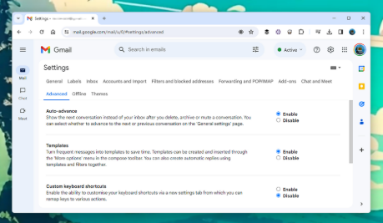
Conclusion
Gmail’s labels and folders are indispensable tools for boosting productivity and maintaining an organized inbox. From categorizing emails with custom labels to automating tasks with filters, these features provide the flexibility and efficiency needed to stay on top of your communication. Whether you’re managing a busy professional inbox or a personal account, Gmail’s dynamic labels and nested categories offer a streamlined approach to email management.




